Import servers to the Factory
Update Server list with target instance values
1. Make sure you are on the bastion host not your own laptop.
2. Open c:\Migrations\Scripts folder on the bastion host and update server-list.csv. Update rows 2 to 6 with the following fields using the information collected in Event Engine dashboard Outputs screen from previous step.
If you can not find c:\Migrations\Scripts folder or the file server-list.csv. You can create the folder structure, and download the migration scripts from here: https://awsmigrationfactory-us-east-1.s3.amazonaws.com/workshop/v3/cemf/v3.0.0/Migrations.zip
Repeat the process for all the servers listed in the configuration file.
| Server List Form Key | Current Value | Event Engine dashboard key |
|---|---|---|
| aws_accountid | 111122223333 | Target AWS Account Id |
| subnet_IDs | subnet-xxxx | SubnetTargetPrivate |
| securitygroup_IDs | sg-yyyy | TargetSecurityGroup |
| subnet_IDs_test | subnet-xxxx | SubnetTargetPrivate |
| securitygroup_IDs_test | sg-zzzz | TargetSecurityGroupTest |

If you prefer, try find/replace the following values: 111122223333 by Target AWS Account Id value, subnet-xxxx by SubnetTargetPrivate value, sg-yyyy by TargetSecurityGroup value and sg-zzzz by targetSecurityGroupTest value. We use the same values for subnet_IDs and subnet_IDs_test for the purpose of this lab. For a real migration, it is recommended to have a subnet for the test migration environment and a subnet for the target production environment.
Import Server list to the migration factory
1. Login to the Migration Factory Web Console
2. Under Migration Management Select Import on the left hand side, and click Select File button, choose the c:\Migrations\Scripts\server-list.csv file that you updated in the previous step. And click Next button.
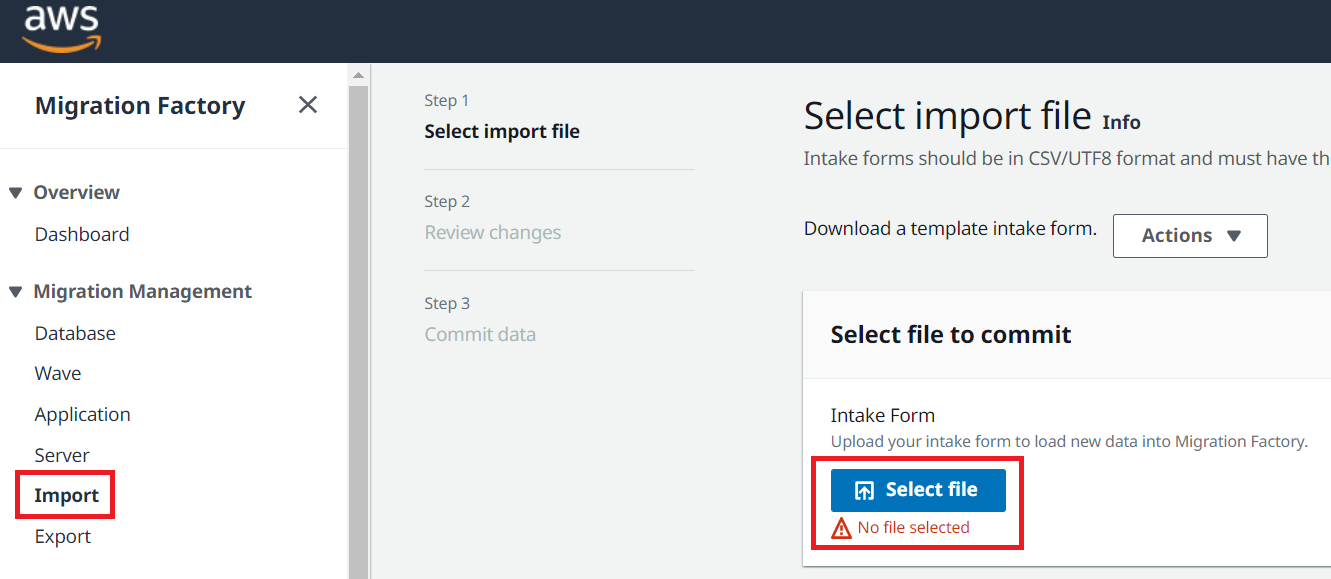
3. Review the changes and make sure you do not see any errors (Information message is normal), and click Next
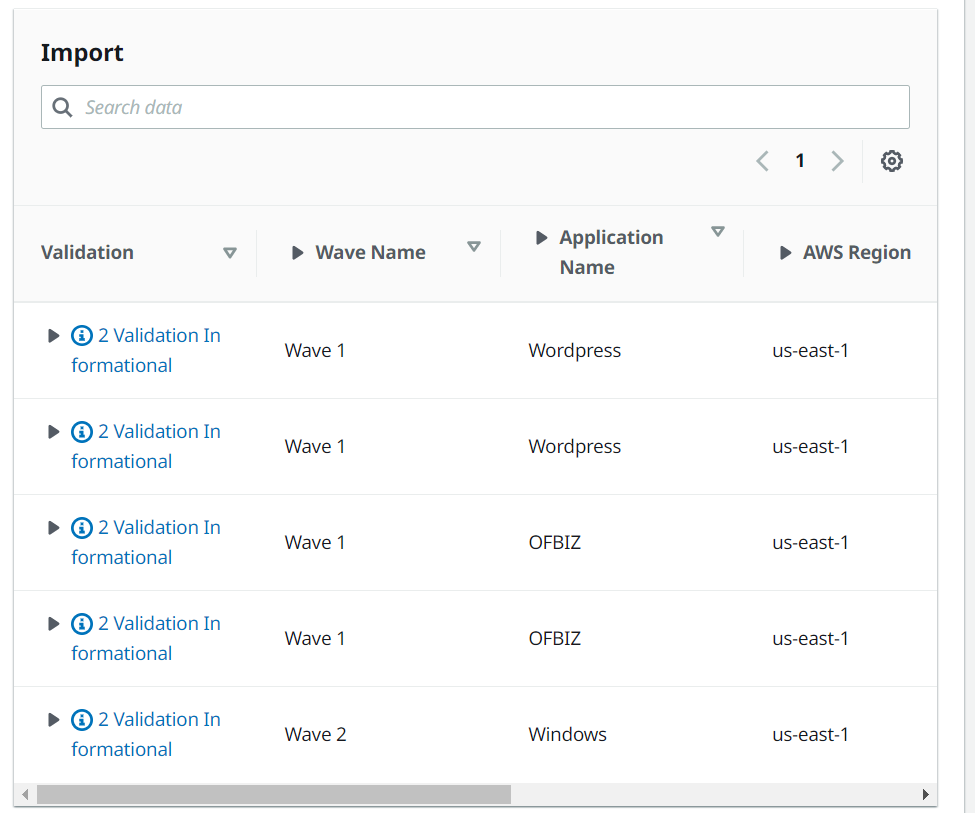
4. Finally, click Upload button to upload servers. You should see a success message Intake file upload completed successfully
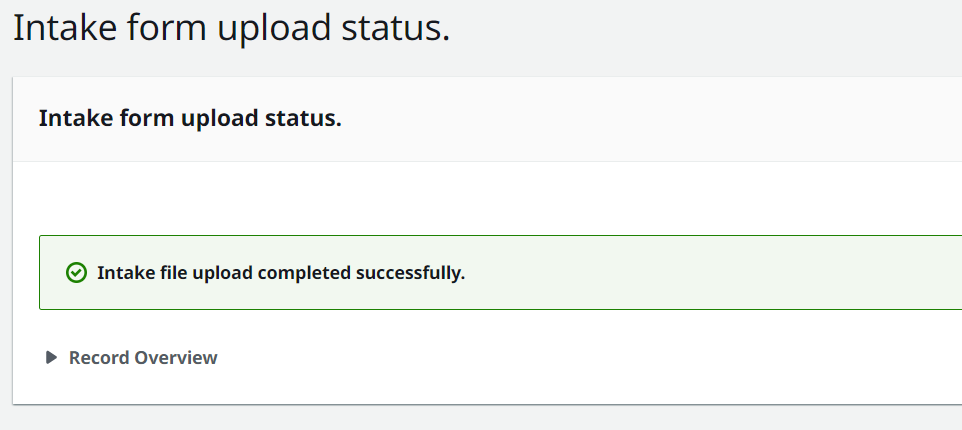
Automation tip: Group applications in migration waves. That helps to organize the cutover window for multiple applications. On this lab we have 2 migration waves composed by 2 Applications and 5 servers.