Configure Migration Factory
To accelerate a large scale migration project, a key component is establishing a “migration factory” composed of people, tools and processes to streamline the movement of workloads from on-premises to AWS. The migration factory teams work through a prioritized backlog of workloads based on migration patterns identified in the portfolio discovery and planning process.With this approach, you will quickly start to achieve the business benefits of lower operating costs and gaining agility and scalability. In this lab, we will use AWS CloudEndure Migration Factory Solution https://aws.amazon.com/solutions/implementations/aws-cloudendure-migration-factory-solution/
Login to the Migration factory console
1. Get the Migration Factory URL and Migration Factory UserName, Migration Factory Password from the outputs on Event Engine dashboard.
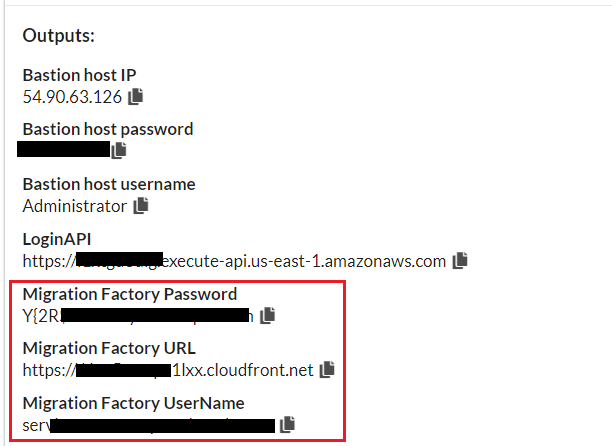
2. On the bastion host, open Chrome, and access Migration Factory URL from the browser, you should see the following login screen. Enter your factory username and password to login.
Please copy the Migration Factory URL to the address bar of your browser NOT the LoginAPI
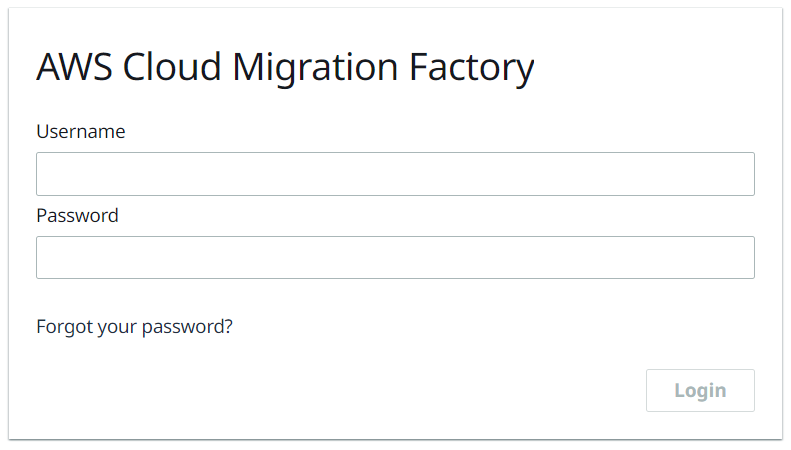
3. After logging, you should see a factory home page. Now let’s move to the next step to update factory schema.
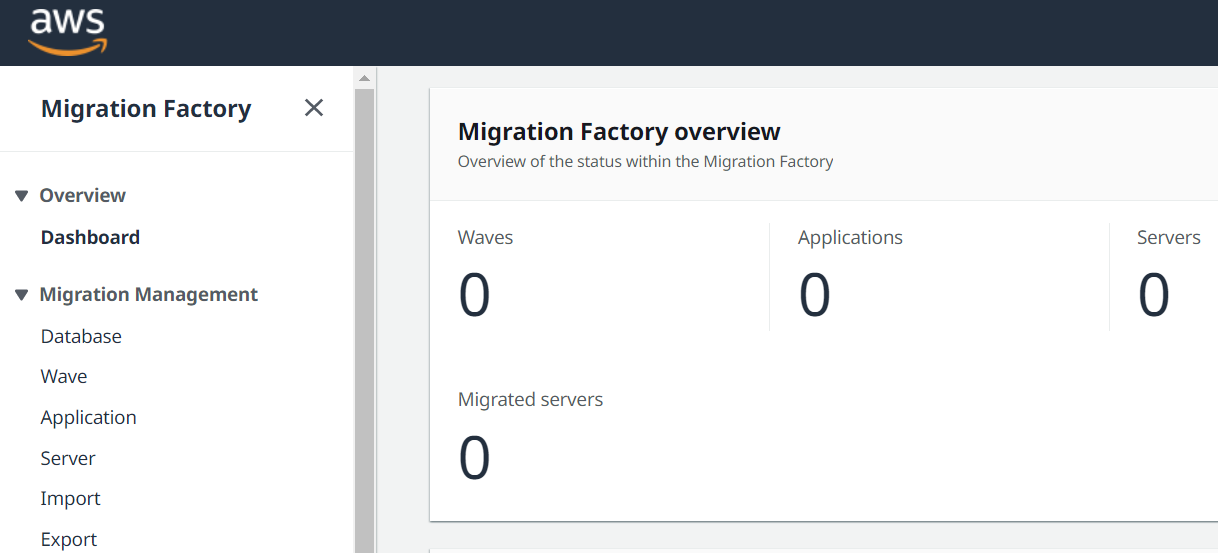
Update Factory schema to add new target AWS account Id
1. On the left hand side menu, select Attributes under Administration
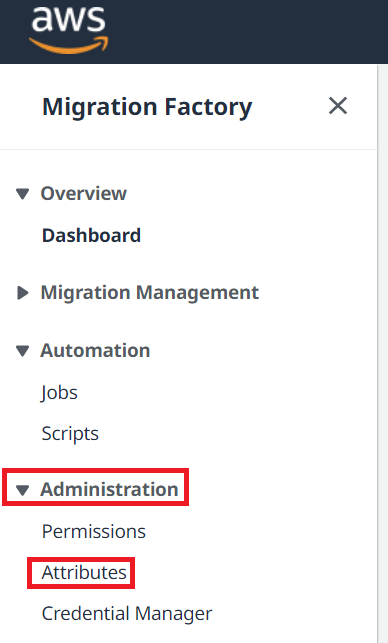
2. On the Attribute Configuration page, switch to Application tab. Select AWS AccountId, then Click Edit button.
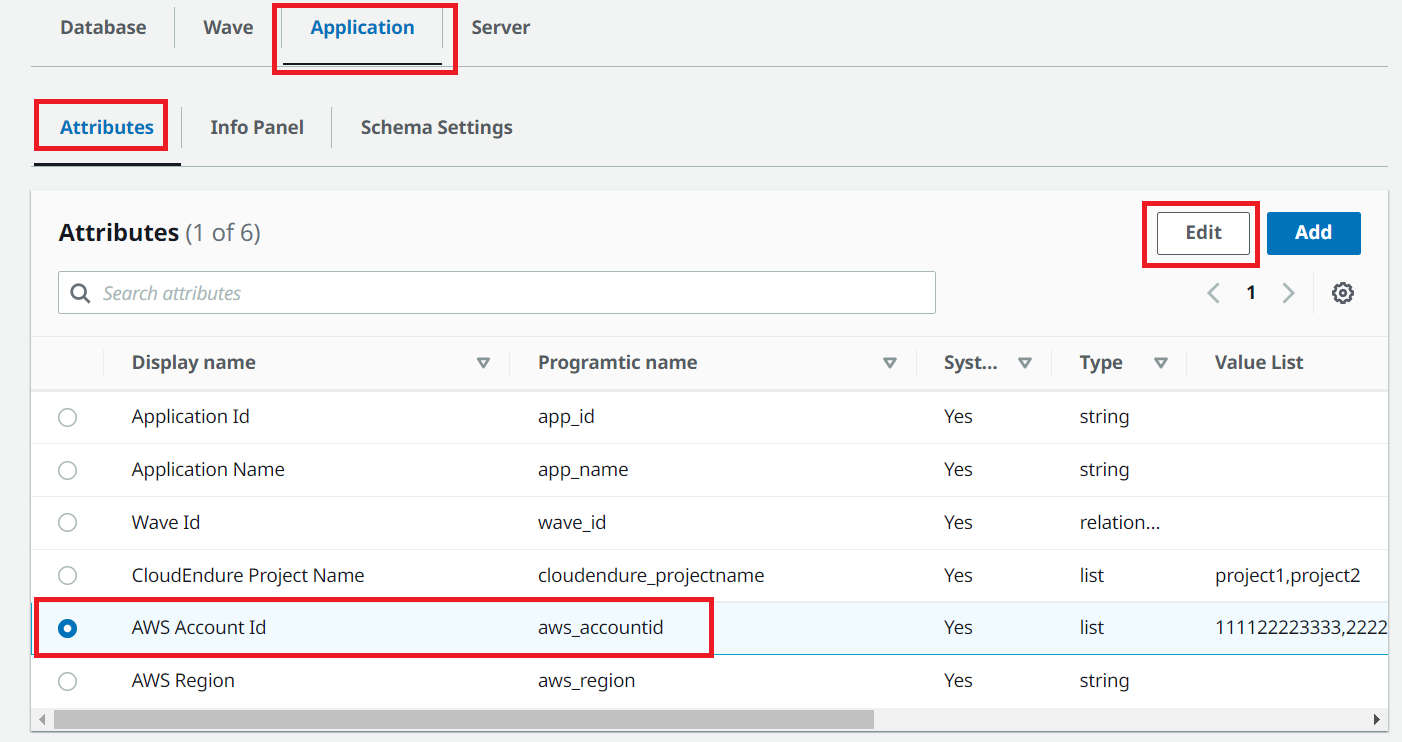
3. On the Amend attribute page, replace Value List default account Id with Target AWS Account Id value from Event Engine dashboard, and click Save.
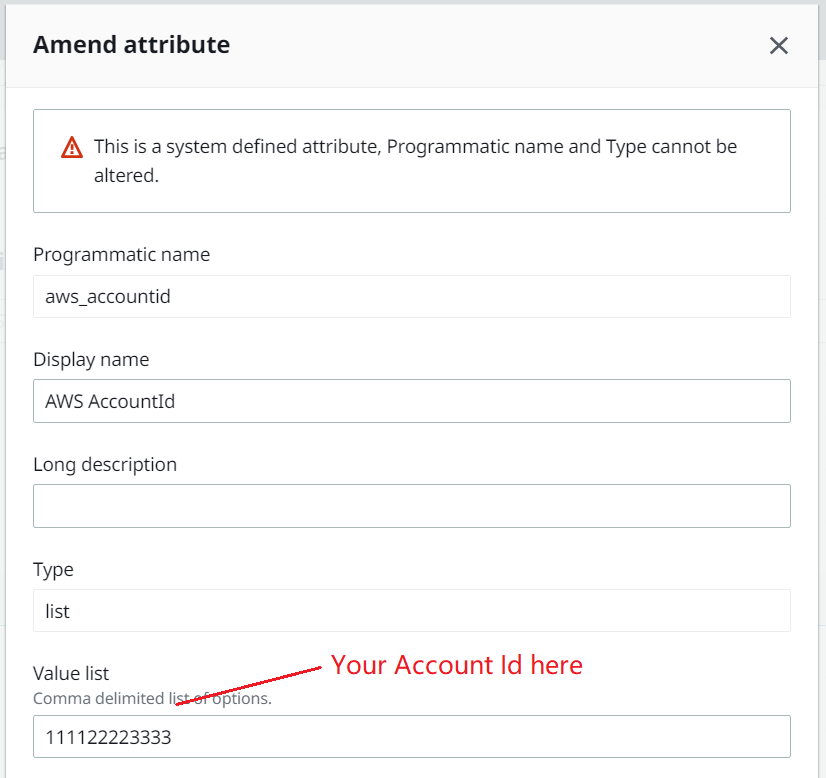
Please use the correct AWS Account Id value from Event Engine dashboard, the Id should be 12 digits. For example, 432143214321
Event Engine dashboard example
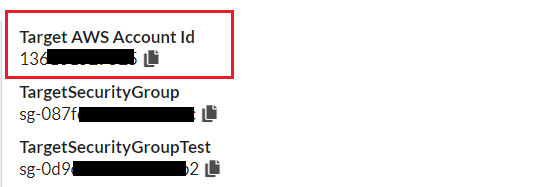
Update Server List Preferences to show additional columns
1. On the left hand side menu, select Server under Migration Management. Click Settings button (gear) on the right hand side.
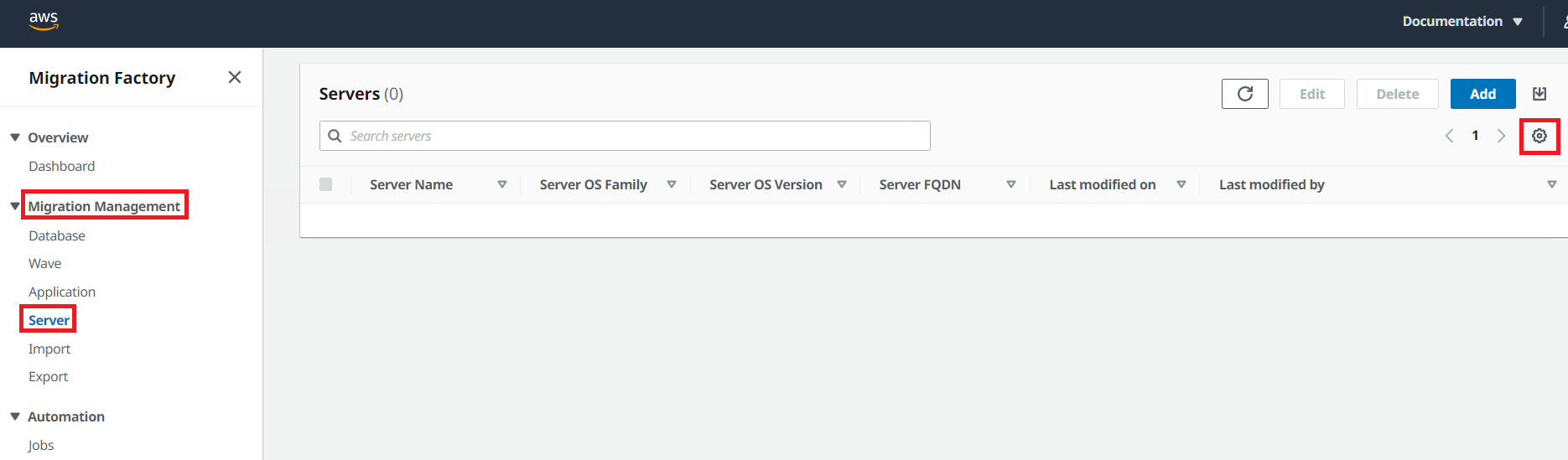
2. Enable Migration Status and Replication Status. Click Confirm to save the preference.
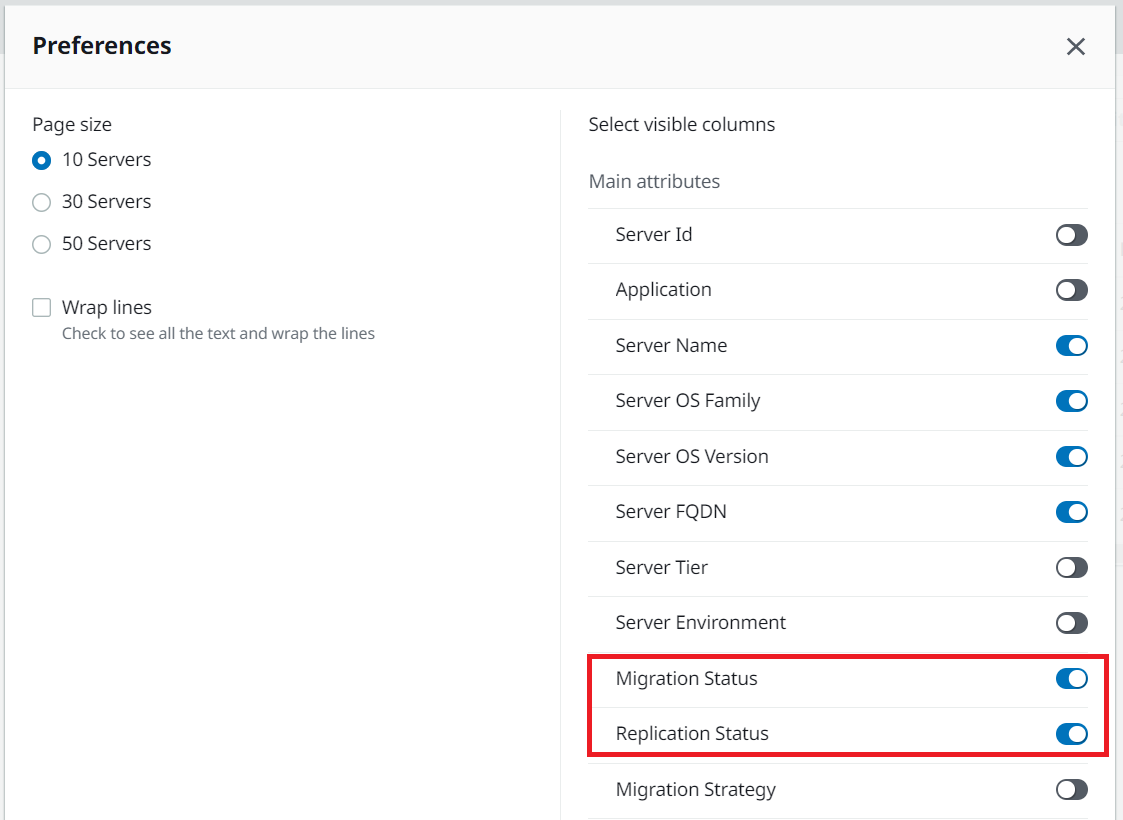
Automation tip: On this lab, we’re using Migration Factory as a centralized place to organize and track the migration progress. The intention is to have a dashboard which can help to consolidate all the migration information as a single source of truth